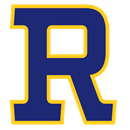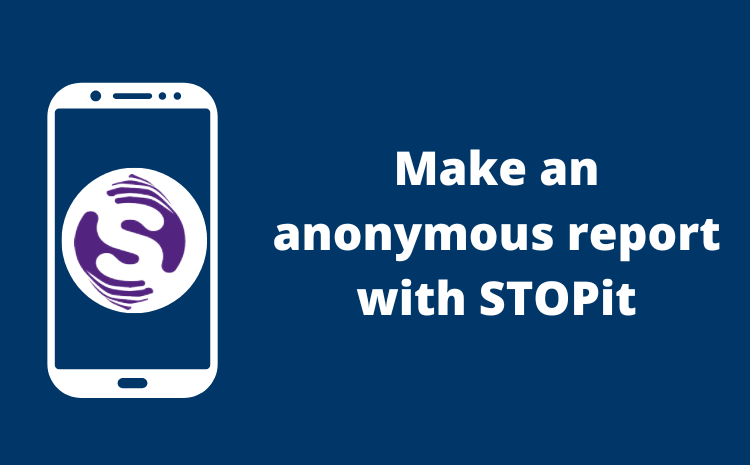Parent - Teacher Conferences
To schedule a conference click here. 

Step by Step Online Scheduling Directions:
- Select the Online Parent Conference Scheduler link. Click here to go to the scheduler.
- From the Online Scheduler Home Page choose Riverdale from the drop-down list of schools and click “GO”.
- Enter the school password: Riverdale
- Enter your child’s “Student ID”.
- If you do not know their Student ID, use the Lookup Student button to access the system
- Verify your child’s birth date.
- A list of your child’s teachers will be displayed. Check the box next to the name of each teacher you would like to meet with.
- If you have more than one student in the school you can see all of your students’ teachers’ schedules at one time by answering YES to this question “Do you want to schedule conferences for another student?” then repeat the steps above for your other students. If you only have one student, answer NO to this question.
- You will then see the available time slots for each teacher you selected.
- Select the times that work best for your schedule.
- Enter your email address (recommended) if you would like an email reminder sent to you. (Your email address is kept private.)
- Once you have finished you can confirm your appointment details and print your conference schedule.
- Write down the Confirmation Number, you will need this number to cancel or change your appointment.
Paso a Paso direcciones para hacer su cita:
- seleccione Online Parent Conference Scheduler link. haga clic aquí
- De esta página Online Scheduler escoja Riverdale de la lista de escuelas y presione “GO”.
- Ingrese la contraseña: Riverdale
- Agregue el número de identificación de estudiante “Student ID”.
- Si no sabe el número de identificación, use el botón “Lookup Student” para poder entrar al sistema
- Verifique la fecha de nacimiento del estudiante.
- Una lista de maestros va aparecer. Presione la caja con el nombre del maestro de su estudiante
- Si tiene más de un estudiante en la escuela podrá ver todos sus estudiantes y maestros, Haga la cita un estudiante a la vez presione SI cuando pregunte si tiene más de un estudiante y si quiere hacer cita para otro estudiante. Si no tiene otro estudiante responda que NO
- Podrá ver las citas y horas disponibles para los maestros seleccionados
- Seleccione la hora que le convenga a usted y su horario.
- Agregue su correo electrónico recomendamos que lo pongan así le mandamos un recordatorio. (Su correo electrónico es privado y no lo compartimos)
- Cuando termine el proceso confirme su cita saldrá los detalles de la cita y podrá imprimir.
- Escriba el número de confirmación, necesitara este número si necesita cancelar o cambiar la cita.